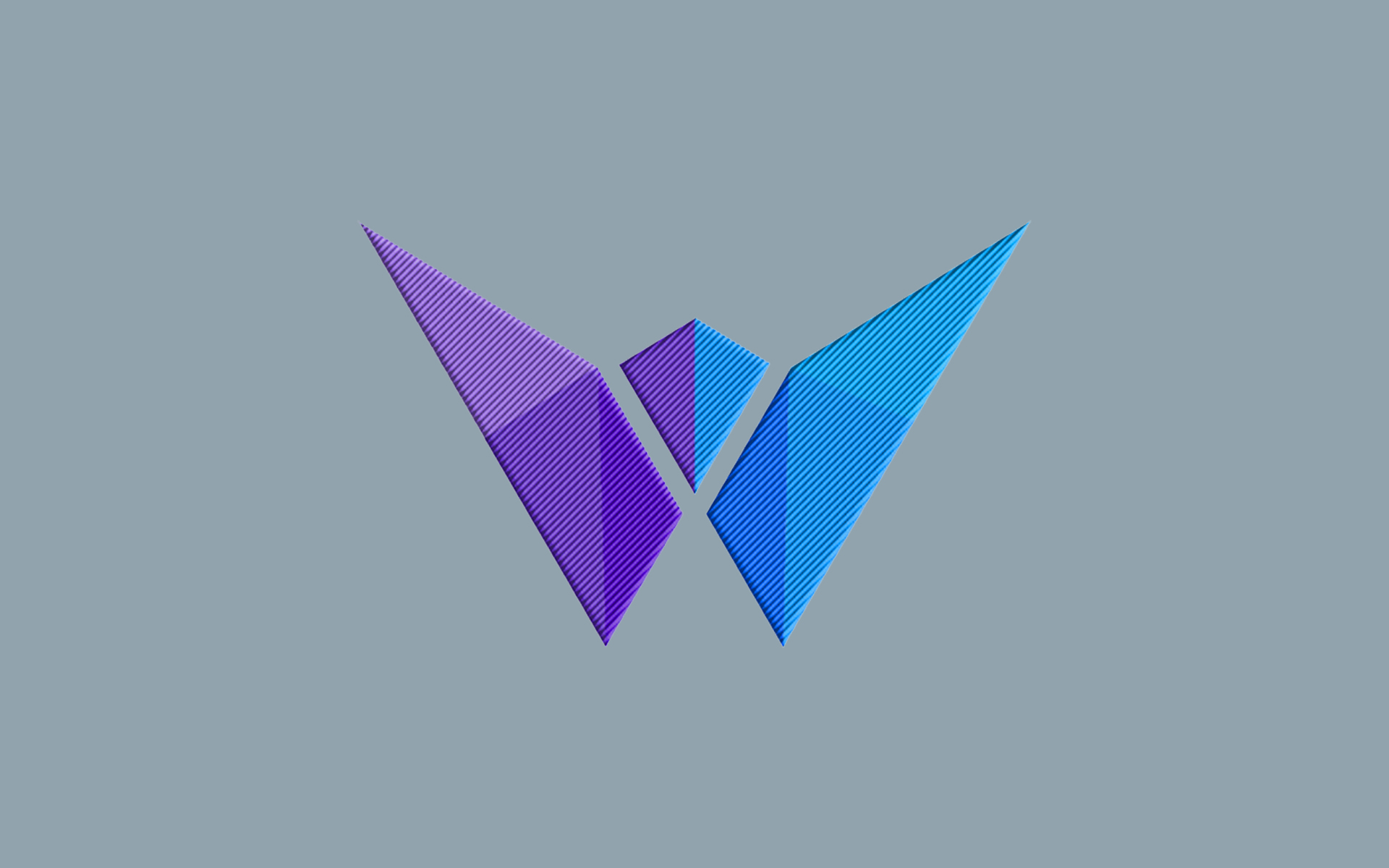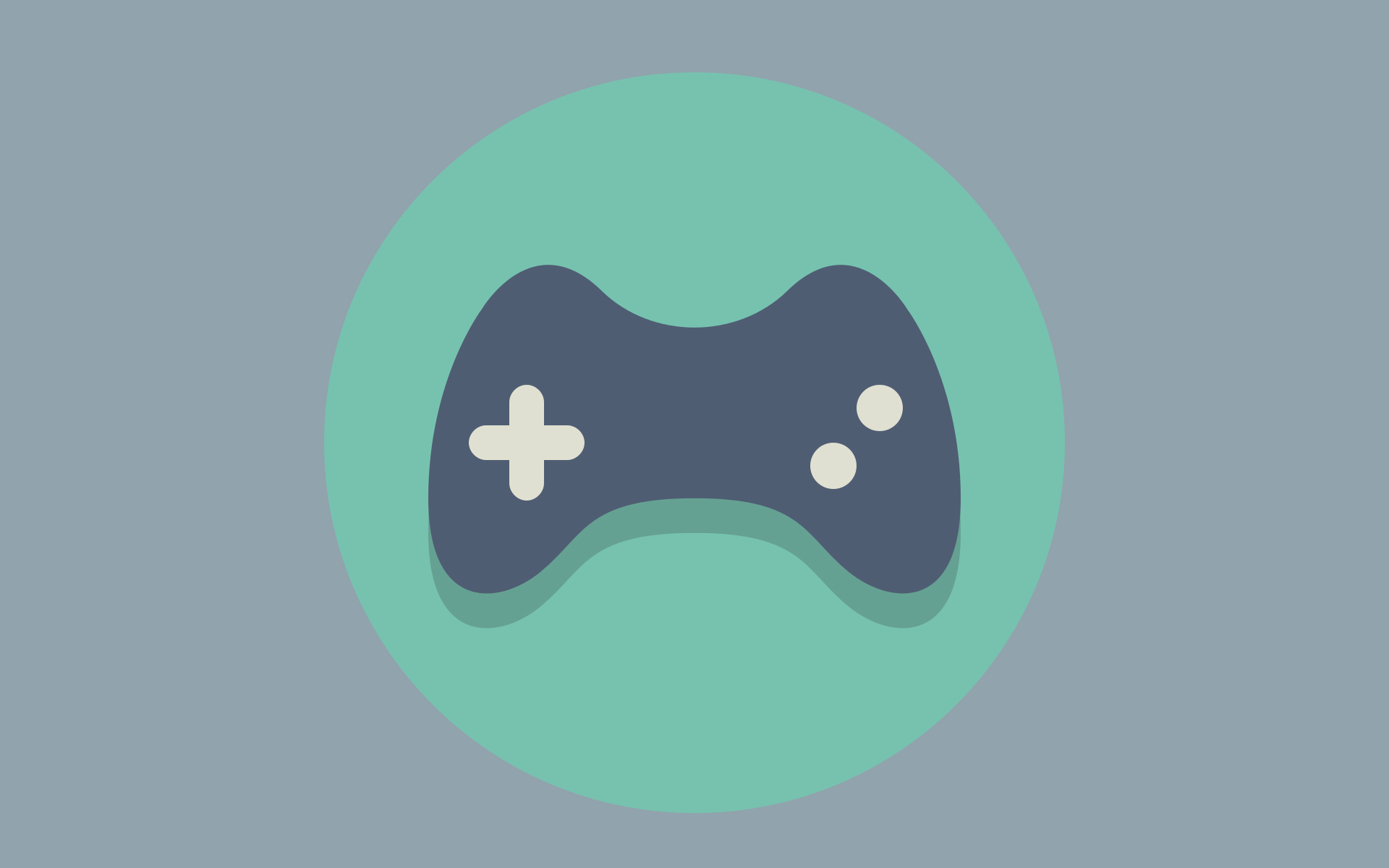Windows Server 2012 - Activating .NET Framework 3.5
If you have Windows Server 2012 operating system and .NET Frameworks are not installed, you are in the right place.
In this article, we tried to explain how you can install Framework in 8 Steps with visual support.
1 - We open the Server Manager, where you can manage many basic technical operations. Located right next to the start button

2 - Click on Add Roles and Features under the Manage tab and we expect a new window to open.

3 - Without making any changes in the window that opens, we continue with Next (Reading each window will improve you technically)
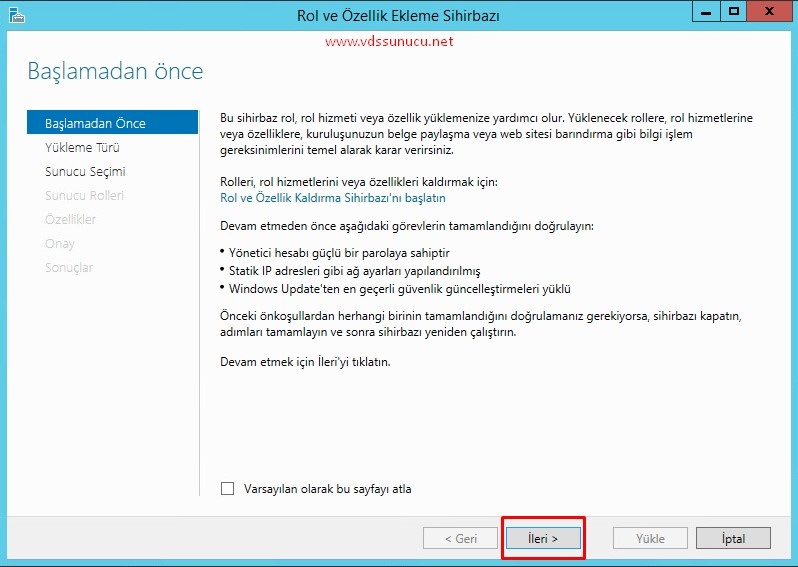
4 - After making sure that "Role-based and feature-based installation" is selected, we continue with Next
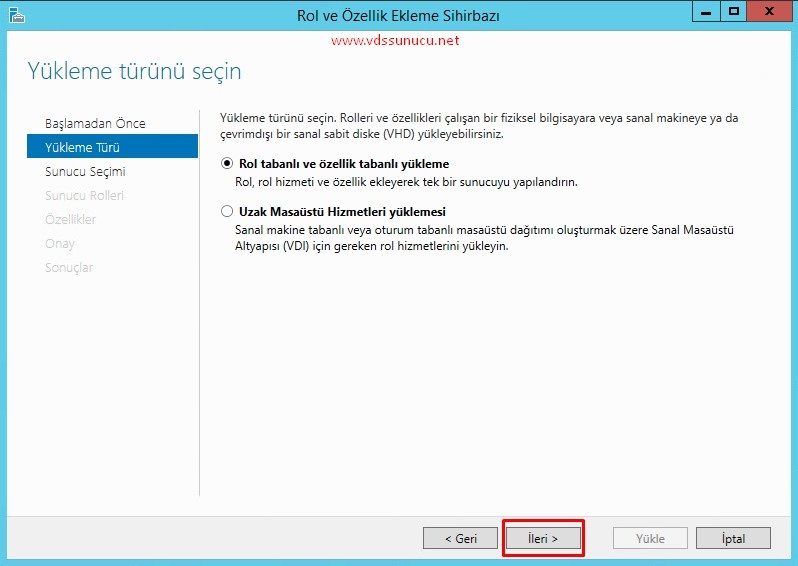
5 - During the Server Selection stage, we select your relevant server and continue with Next

6 - Since we will not take any action during the Server Roles stage, we continue with the Next
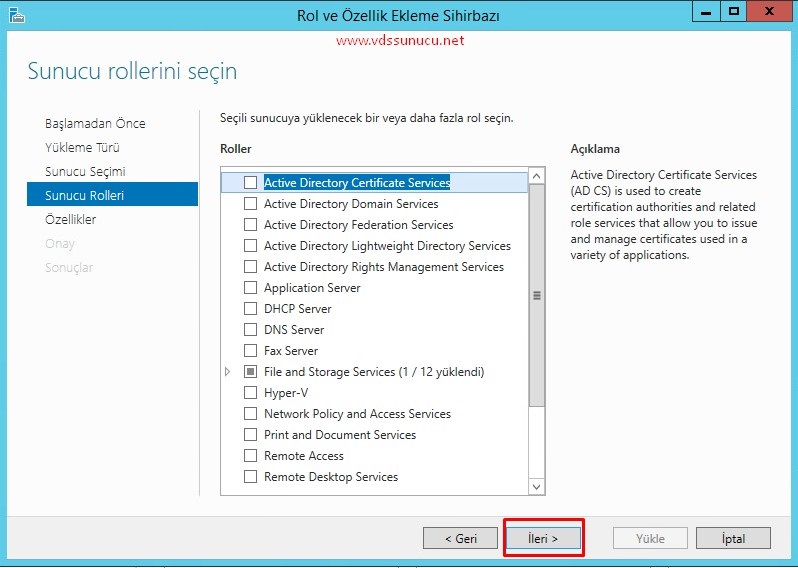
7 - As you can see in the picture in the Features section, we tick the box next to .NET Framework 3.5 Features and proceed with Next.
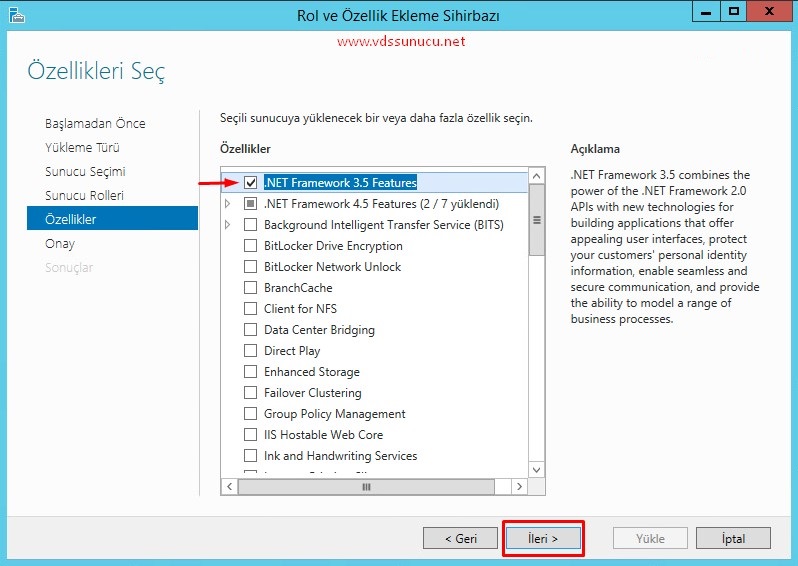
8 - Do the final checks to confirm you're doing the right thing. If the .NET Framework 3.5 Features looks like the picture, we continue with the Install and wait for the installation to be completed (It may take up to 30 minutes)
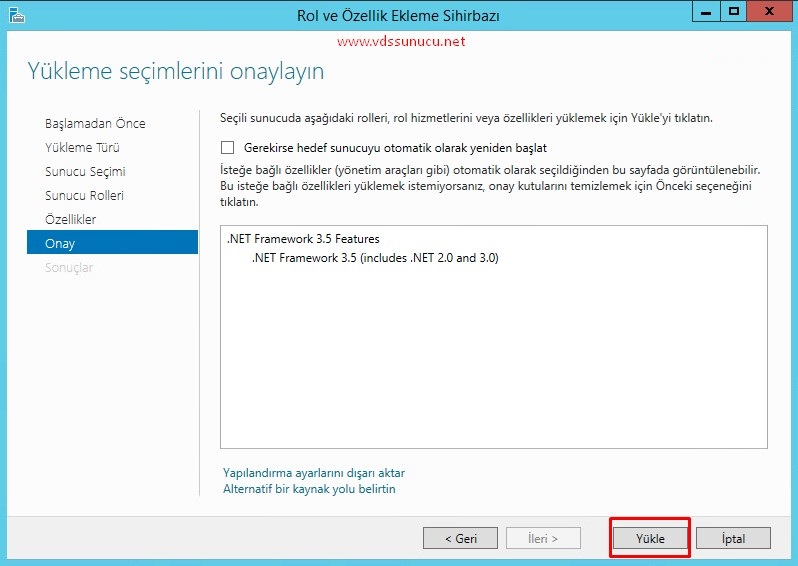
Your installation is now successful in 8 simple steps, now you can activate the installation by restarting your server.
If you want us to give you technical support as VDS Server Technologies, simply open a Ticket from your Customer Panel or contact us via Live Chat
----------------------------
Support
Our communication channels where you can reach us at any time if you need any help